Mastering Photo Editing in PixelLab: A Comprehensive Guide
Introduction:
PixelLab is a versatile photo editing app that empowers users to enhance their images with a variety of tools and features. Whether you’re a beginner or an experienced editor, this guide will walk you through the essential steps to edit photos effectively using PixelLab.
1. Getting Started:
To begin your photo editing journey in PixelLab, start by downloading and installing the app from your preferred app store. Once installed, open the app and familiarize yourself with the user interface.
2. Importing Photos:
Tap on the “+” icon to import the photo you want to edit. PixelLab supports various file formats, including JPEG, PNG, and more. Select your desired image from the gallery or take a new photo using the camera option.
3. Basic Adjustments:
PixelLab offers a range of basic adjustment tools to refine your photos. Explore options such as brightness, contrast, saturation, and temperature to fine-tune the overall look of your image. These adjustments can be found in the “Adjust” menu.
4. Text and Typography:
One of PixelLab’s standout features is its powerful text editing capabilities. Select the “Text” option to add text to your photo. Customize the font, size, color, and alignment to create captivating captions, quotes, or watermarks. Experiment with various text effects for added flair.
5. Stickers and Overlays:
Enhance your photos further by incorporating stickers and overlays. PixelLab provides an extensive library of pre-designed stickers and overlays that you can easily add to your image. Adjust the size, position, and opacity to seamlessly integrate these elements.
6. Drawing and Doodling:
Unleash your creativity by using the drawing tool in PixelLab. Access the “Draw” feature to add freehand sketches, doodles, or annotations to your photos. Adjust the brush size, color, and opacity to achieve the desired effect.
7. Filters and Effects:
Experiment with filters and effects to transform the mood of your photos. PixelLab offers a diverse range of filters, including vintage, black and white, and artistic effects. Apply these filters selectively to specific parts of your image for a personalized touch.
8. Layers and Masking:
For more advanced editing, utilize the layers and masking features. Layering allows you to stack different elements on top of each other, while masking enables you to selectively apply effects to specific areas. These features provide greater control over your editing process.
9. Save and Export:
Once you’re satisfied with your edits, tap the checkmark or the save icon to save your work. PixelLab supports high-resolution exports, ensuring that your edited photos maintain their quality when shared or printed.
Conclusion:
PixelLab’s intuitive interface and robust feature set make it an excellent choice for photo editing enthusiasts. By following this comprehensive guide, you’ll be equipped with the knowledge to enhance your photos creatively and effectively using PixelLab. Take advantage of the app’s diverse tools to unlock your editing potential and bring your images to life.

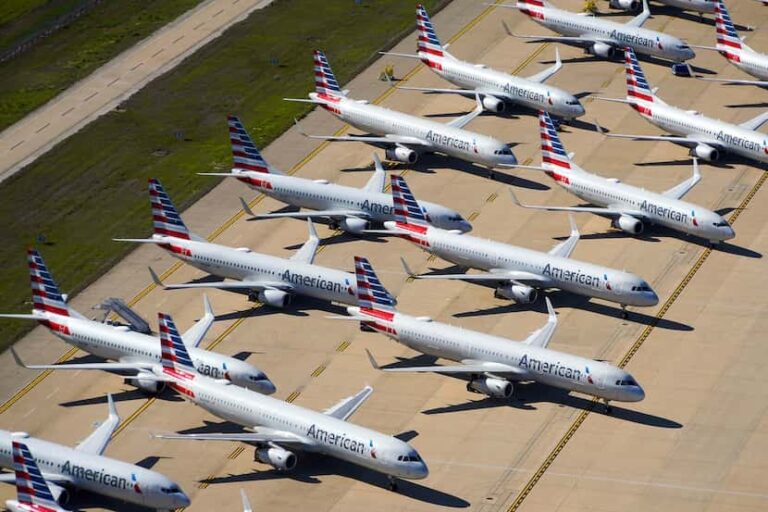



I want to learn how to edit on pixelab
Nice